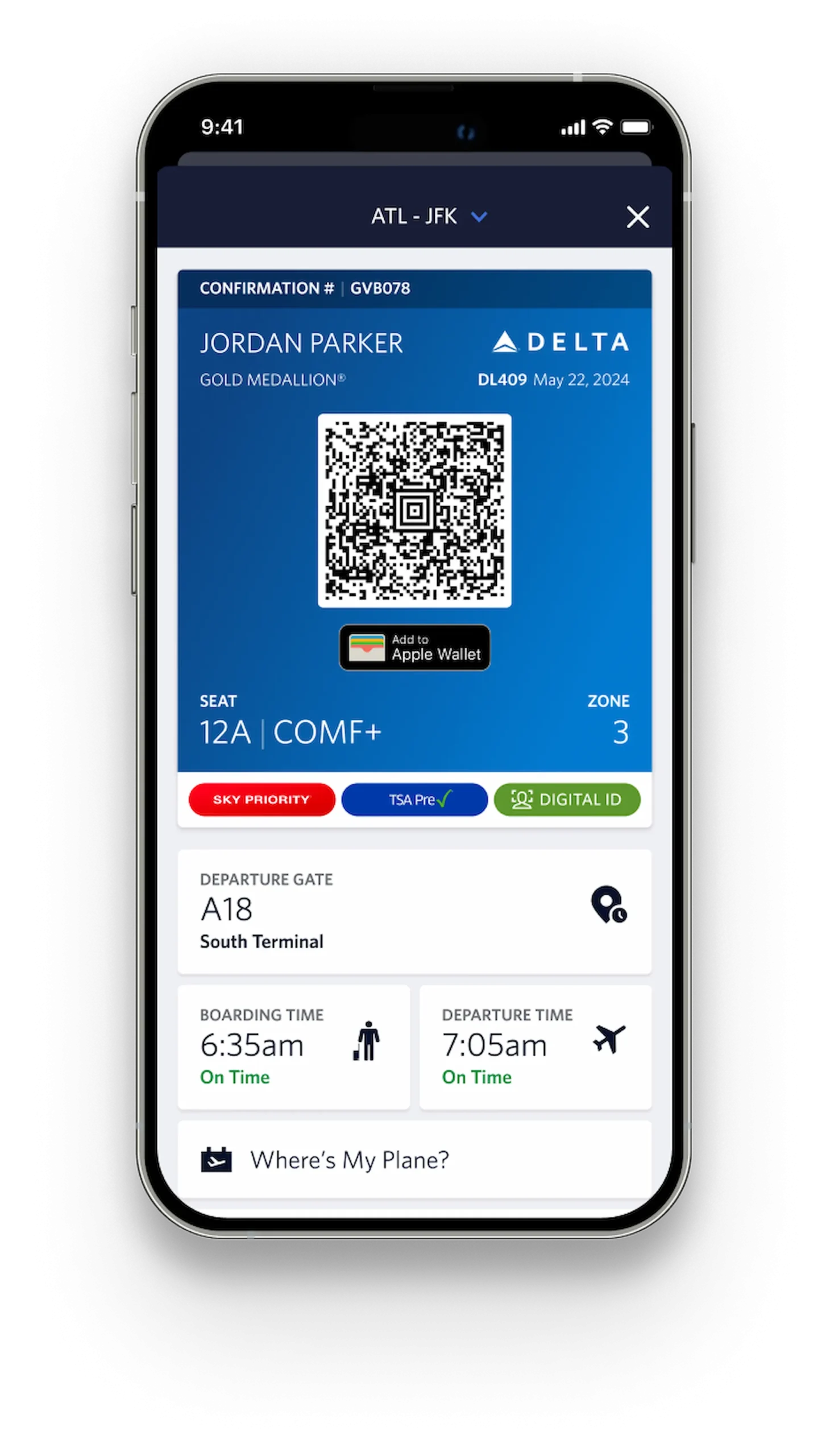If you’re flying with Delta Air Lines, the Fly Delta app can turn a complicated airport journey into a far smoother experience. From mobile check-in to real-time baggage tracking, this app isn’t just a convenience, it’s a powerful travel assistant in your pocket.
Designed for both casual and frequent flyers, the Fly Delta app gives you control over your trip at every step, from booking to boarding and beyond. In this guide, you’ll learn exactly how to use the Delta mobile app for a seamless, stress-free travel experience.
What Is the Fly Delta App and Why Should You Use It?
The Fly Delta app is Delta Air Lines’ official mobile platform, available for iOS and Android devices. It’s designed to integrate every aspect of your trip into one streamlined interface.
Key Features:
- Mobile check-in and digital boarding passes
- Live gate, flight, and baggage updates
- Seat selection and upgrade management
- Real-time SkyMiles account tracking
- Airport terminal maps and notifications
- In-app customer support and rebooking
Why use it? Because it helps you avoid lines, reduces paperwork, and keeps your trip in sync, especially during delays or disruptions.
How to Get Started with the Fly Delta App
Step 1: Download the App
- Available on the Apple App Store and Google Play Store
- Search for “Fly Delta” by Delta Air Lines
Step 2: Sign In or Create a SkyMiles Account
- Log in to access your bookings, preferences, and frequent flyer status
- If you don’t have a SkyMiles account, you can create one in the app, it’s free
Step 3: Link Your Trip
- Enter your confirmation number or log in to auto-link reservations
- The app will import your trip details into the “My Trips” section
How to Check In and Access Your Boarding Pass
Checking in with the app is simple and fast. You can check in 24 hours before departure and avoid airport kiosks entirely.
To Check In:
- Open the app and tap “My Trips”
- Select your upcoming flight
- Tap “Check In”
- Confirm seat selection and add any checked bags (fees apply)
- Receive your mobile boarding pass in-app and in your wallet
Digital Boarding Pass Options:
- Use in-app at security and boarding
- Add to Apple Wallet or Google Wallet for offline access
- Email or screenshot it for backup
Tip: Enable push notifications so the app alerts you about gate changes or boarding calls instantly.
How to Use the App for Seat Selection and Upgrades
Even after booking, you can modify your seat or request upgrades directly in the app.
Managing Your Seat:
- Go to “My Trips”
- Tap your flight and scroll to seat map
- Choose available seats or select paid upgrades
- Exit row, Delta Comfort+, and First Class options are clearly labeled
Using SkyMiles for Upgrades:
- If upgrade-eligible, you’ll see a button to “Upgrade with Miles”
- Premium cabin upgrades are shown with required mileage amounts
- Status members can monitor automatic Medallion upgrade queues
Tip: Check upgrade availability frequently, seats open up as departure nears.
If you’re booking inside the app, knowing the best time flight prices drop on Tuesday can help you time purchases better.
Real-Time Flight and Gate Updates
Once you’re checked in, the app turns into a live flight status tool. You’ll receive immediate updates for:
- Gate change
- Delays or cancellations
- Boarding group calls
- Baggage carousel locations upon arrival
These push notifications save you from checking monitors or waiting for announcements.
Tip: If your flight is canceled, you’ll be offered rebooking options directly in the app.
The app is most useful when you know the timeline, pair it with the Delta check-in process to avoid last-minute issues.
Baggage Tracking with the Fly Delta App
Delta remains one of the few U.S. airlines to offer full end-to-end baggage tracking within the mobile app.
How It Works:
- After check-in, go to “My Trips”
- Tap “Track My Bags”
- View real-time scan points (check-in, loading, arrival, carousel)
The data is fed by Delta’s RFID luggage tags, offering better accuracy than barcode-only tracking.
Tip: You’ll get a push alert when your bag is loaded and when it’s available for pickup.
Use the App for Sky Club Access and Airport Navigation
If you’re a Delta Sky Club member or flying Delta One, you can use the app to:
- Display your digital Sky Club card
- Check Sky Club locations and hours
- Navigate terminals with airport maps
At hub airports like ATL, JFK, or DTW, the app’s navigation tools can guide you from your gate to the nearest lounge or restaurant.
Booking and Managing Flights Within the App
You can book, modify, or cancel flights entirely through the Fly Delta app.
Booking a Flight:
- Tap “Book” on the home screen
- Search by city, airport code, or flexible dates
- Apply filters: cabin class, nonstop only, time of day
- Pay using cash, eCredits, SkyMiles, or a combination
Managing Existing Flights:
- Tap into “My Trips”
- Change flights, seats, or add services like Wi-Fi or meals
- Cancel or rebook under the “Trip Protection” or “Modify” menu
Tip: Always check the fare class rules before making changes, some Basic Economy tickets are non-changeable.
In-App Customer Service and Disruption Management
During delays or missed connections, the app can save you from long lines at service desks.
What You Can Do:
- Access chat support through the “More” menu
- Rebook yourself after cancellations
- View alternate flight options
- Receive travel credits for eligible delays
Delta’s “Rebook Me” feature appears automatically in the app when your flight is disrupted.
The Fly Delta app isn’t just a digital boarding pass, it’s a smart, powerful tool designed to help you take control of your travel. Whether you want to breeze through check-in, stay updated on gate changes, or track your bags in real time, everything is within a few taps.
If you’re flying Delta regularly or even just once a year, using the app makes your journey more predictable, efficient, and less stressful. From takeoff to touchdown, it’s the smartest way to stay connected to your flight.
Fly Delta App FAQs
Is the Fly Delta app free?
Yes. It’s available at no cost on iOS and Android devices.
Can I use the app without a SkyMiles account?
Yes, but creating an account unlocks more features like saved preferences and mileage tracking.
Can I track multiple trips at once?
Yes, you can manage multiple bookings under one account.
Does the app work offline?
Yes, once your boarding pass is downloaded or saved to your wallet.
Can I use the app internationally?
Yes. The app supports international check-in and displays country-specific alerts when applicable.
Airline apps often control boarding passes and notifications, so understanding United Airlines boarding groups helps you compare how airlines manage airport flow.